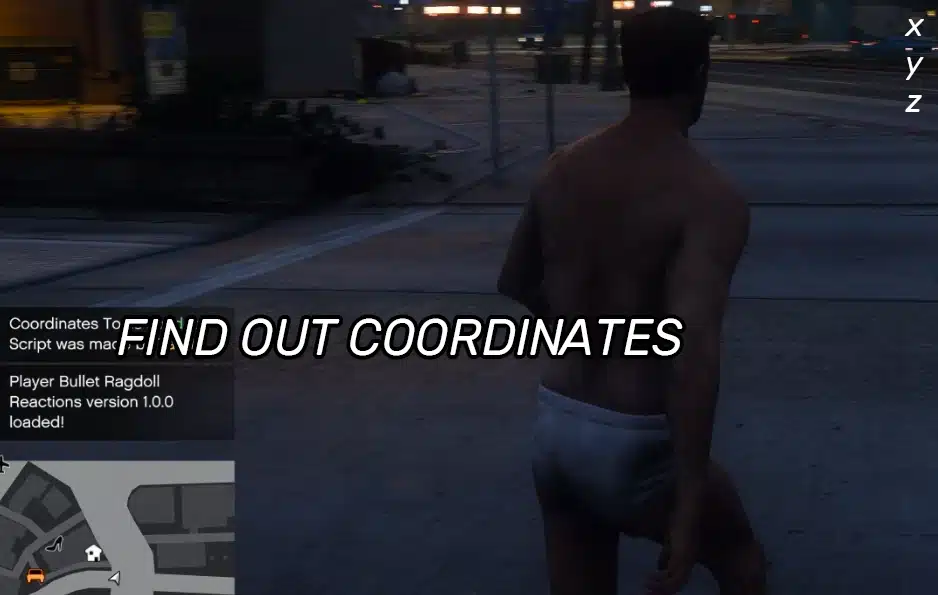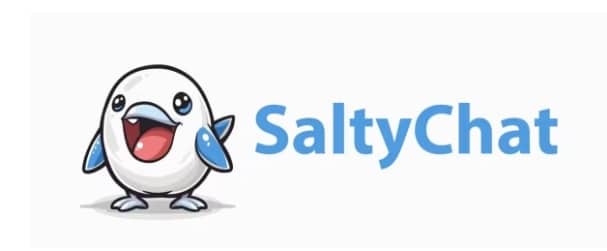ESX Admin Commands
August 16, 2024
How To Change Spawn Location
August 16, 2024Finding the exact coordinates in FiveM is essential for configuring spawn points, placing map objects, or customizing gameplay elements in your server. This tutorial will guide you through the process of obtaining in-game coordinates using a few straightforward methods.
Prerequisites
Ensure you have the following before proceeding:
- Access to your FiveM server (either localhost or live server)
- Admin privileges to use the in-game console
- Basic knowledge of installing resources if using custom scripts
Using the In-Game Console
- Launch FiveM and Join Your Server:
- Start FiveM and join the server where you want to get the coordinates.
- Open the In-Game Console:
- Press the
~key (tilde) orF8to open the in-game console.
- Press the
- Enable Coordinate Display:
- Type the following command in the console to display your current coordinates:
/coords - Press
Enter. The coordinates should now appear on your screen, usually in the top-left or top-right corner.
- Type the following command in the console to display your current coordinates:
- Move to Desired Location:
- Navigate to the in-game location where you need the coordinates.
- Record Coordinates:
- Note down the X, Y, and Z coordinates displayed on your screen for later use.
Using A Coordinate Display Resource
- Download a Coordinate Display Script:
- One popular script is
vMenuwhich includes a coordinate display feature. Download it from the vMenu GitHub repository.
- One popular script is
- Install the Script on Your Server:
- Navigate to your server’s
resourcesfolder. - Create a new folder named
vMenuand place the downloaded files inside.
- Navigate to your server’s
- Edit server.cfg:
- Open your server’s
server.cfgfile. - Add the following line to start the resource:
start vMenu - Save the file.
- Open your server’s
- Use the Script In-Game:
- Restart your server.
- Join the server and press the corresponding key to open the vMenu (usually
M). - Navigate to the
Misc Settingsand enable coordinate display.
- Record Coordinates:
- Note down the coordinates displayed on your screen as you move to the desired location.
Extracting Coordinates from Map Editors
- Use a Map Editor Tool:
- Tools like Menyoo or Map Editor allow you to place objects in-game and retrieve their coordinates.
- Download and install your chosen map editor.
- Place Object at Desired Location:
- Launch the map editor in-game.
- Place an object or marker at the location where you want the coordinates.
- Retrieve Coordinates:
- Use the map editor’s interface to obtain the X, Y, and Z coordinates of the placed object.
- Record Coordinates:
- Note down the displayed coordinates for use in your server configuration or scripts.
Conclusion
By following this guide, you can easily get precise coordinates to enhance your server’s configurations and gameplay elements. Happy gaming!