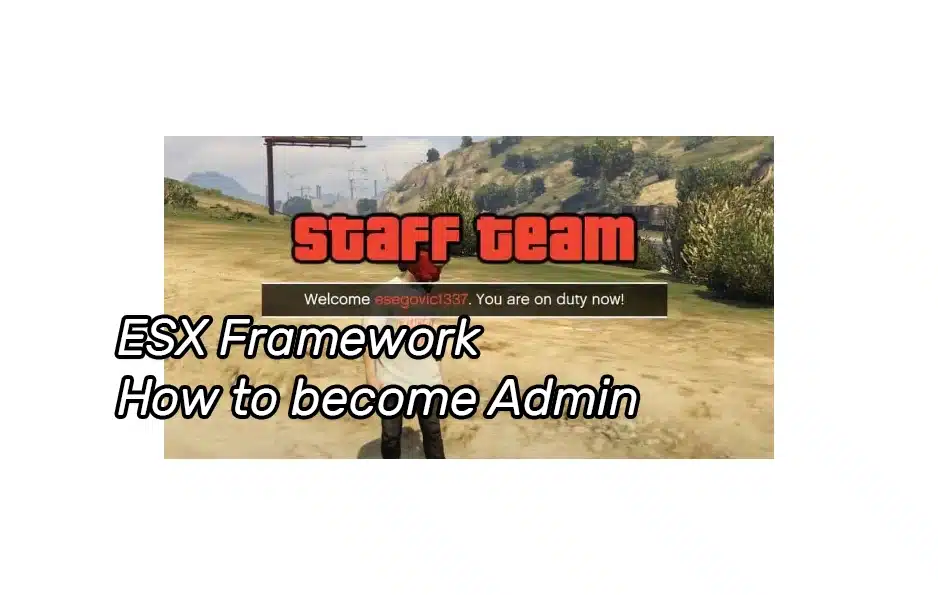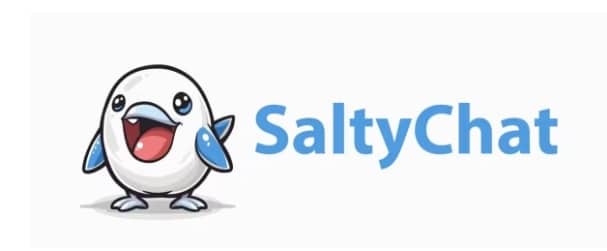How To Change Spawn Location
August 16, 2024
FiveM Server Performance Optimization
August 17, 2024Becoming an admin on your FiveM ESX Framework server allows you to manage and control various aspects of the game, ensuring smooth gameplay and enforcing rules. This tutorial will guide you through the steps to gain admin privileges on your server.
Prerequisites
Ensure you have the following before proceeding:
- Access to your FiveM server files
- Basic knowledge of editing configuration files
- Permission to restart the server
Accessing Your Server Files
- Navigate to Your Server Directory:
- Access the directory where your FiveM server is installed.
- Open the
server.cfgFile:- Locate the
server.cfgfile in the main directory. This file contains various server settings and configurations.
- Locate the
Adding Yourself as an Admin
- Identify Your Steam Hex ID:
- To add yourself as an admin, you’ll need your Steam Hex ID. You can find this by:
- Visiting a Steam Hex ID finder website like steamid.io.
- Entering your Steam profile URL or Steam ID to get your Hex ID (it should look something like
steam:110000103fd1bb1).
- To add yourself as an admin, you’ll need your Steam Hex ID. You can find this by:
- Edit the
server.cfgFile:- Open the
server.cfgfile with a text editor (such as Notepad++).
- Open the
- Add Admin Permissions:
- Locate the section in
server.cfgwhere other permissions or admin details are listed. It typically looks like this:add_principal identifier.steam:110000103fd1bb1 group.admin - Replace
identifier.steam:110000103fd1bb1with your own Steam Hex ID. - Ensure that the line is correctly formatted.
- Locate the section in
- Save the
server.cfgFile:- After adding your Steam Hex ID, save the
server.cfgfile.
- After adding your Steam Hex ID, save the
Verifying Admin Privileges
- Restart Your Server:
- Restart your FiveM server to apply the changes. This can be done via your server management console or command line:
./run.sh +exec server.cfg
- Restart your FiveM server to apply the changes. This can be done via your server management console or command line:
- Join the Server:
- Log in to your server. You should now have admin privileges.
Using Admin Commands
- Access the Admin Menu:
- Press
M(or the key designated by your server) to open the admin menu while in-game.
- Press
- Common Admin Commands:
- Here are some common admin commands you can use:
/admin - Open the admin menu/kick <playerid> <reason> - Kick a player from the server/ban <playerid> <duration> <reason> - Ban a player for a set duration/noclip - Enable or disable noclip mode
-> All Admin Commands for ESX
- Here are some common admin commands you can use:
- Assigning Admin to Other Players:
- To make other players admins, add their Steam Hex ID to the
server.cfgfile in the same way you added yours.
- To make other players admins, add their Steam Hex ID to the
Conclusion
Becoming an admin on your FiveM ESX Framework server is a straightforward process that grants you the ability to manage and control your server effectively. By following these steps, you can ensure a smooth and enjoyable experience for all players. Happy administering!