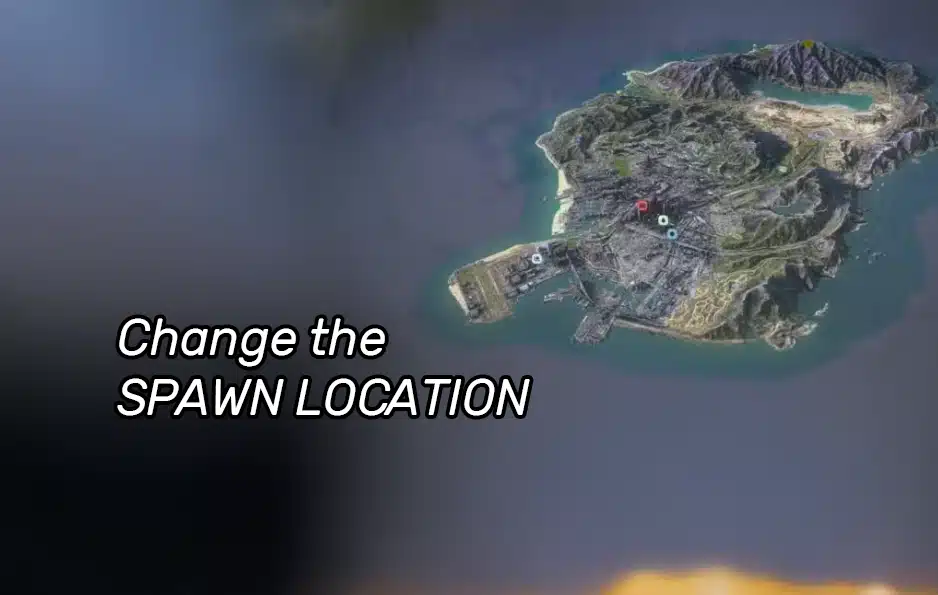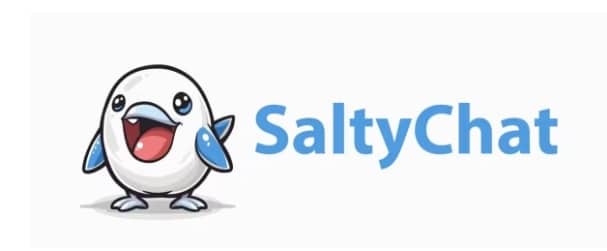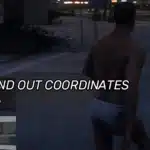
How To Get FiveM Coordinates
August 16, 2024
How To Become Admin
August 16, 2024You’ve just created your ESX Server and now you want to change where players start? This tutorial will guide you through the steps to update the spawn point in ESX Framework for FiveM
Prerequisites
Ensure you have the following before proceeding:
- Access to your FiveM server files
- Basic knowledge of editing Lua scripts
- A text editor (such as Notepad++)
- Coordinates of the desired spawn location (you can obtain these from the in-game console or map resources)
How to change the spawn point
Locating the Relevant Files
- Access Your Server’s Resources Directory:
- Navigate to the
resourcesfolder within your FiveM server directory.
- Navigate to the
- Find the
es_extendedoresx_coreResource:- Locate the
es_extendedoresx_coreresource folder, which contains the main configuration files.
- Locate the
- Open the Server-Side Main Lua File:
- Navigate to
es_extendedoresx_core/server/main.lua. This file controls various server-side logic, including player spawning.
- Navigate to
Modifying the Spawn Location
- Locate the Spawn Logic:
- Open
main.luain your text editor. - Search for the section that handles player spawning. It will typically look like this:
AddEventHandler('esx:onPlayerSpawn', function() local spawn = {x = 195.17, y = -933.99, z = 30.69} -- more code here end)
- Open
- Update the Coordinates:
- Replace the x, y, and z values with the coordinates of your desired spawn location. For example:
local spawn = { x = 425.1, y = -979.5, z = 30.7 }- Make sure the coordinates match your desired in-game location.
- Replace the x, y, and z values with the coordinates of your desired spawn location. For example:
Don’t forget to save your file.
Testing the New Spawn Location
- Restart Your Server:
- Restart your FiveM server to apply the changes. This can be done via your server management console or by using the command line:
./run.sh +exec server.cfg
- Restart your FiveM server to apply the changes. This can be done via your server management console or by using the command line:
- Join the Server:
- Log in to your server and observe where new players spawn. They should now appear at the new coordinates you set.
- Verify the Spawn Point:
- Ensure that players are spawning at the correct location. If not, double-check the coordinates you entered and confirm there were no typos.
Troubleshooting Common Issues
- Players Not Spawning at New Location:
- Ensure the coordinates you entered are correct and within an accessible area.
- Check that there are no other scripts or resources overriding the spawn point.
- Server Errors:
- Review the server console for any error messages related to the
main.luafile. Correct any syntax errors and restart the server.
- Review the server console for any error messages related to the
- Multiple Spawning Scripts:
- If you have multiple scripts handling player spawns, make sure only one is active to avoid conflicts.
Changing the spawn location in your ESX Framework server is a straightforward process that greatly enhances player experience. Whether for thematic reasons or gameplay requirements, customizing the spawn point helps in creating a more immersive and controlled environment for your players. Follow these steps, and you’ll have your new spawn location set up in no time.